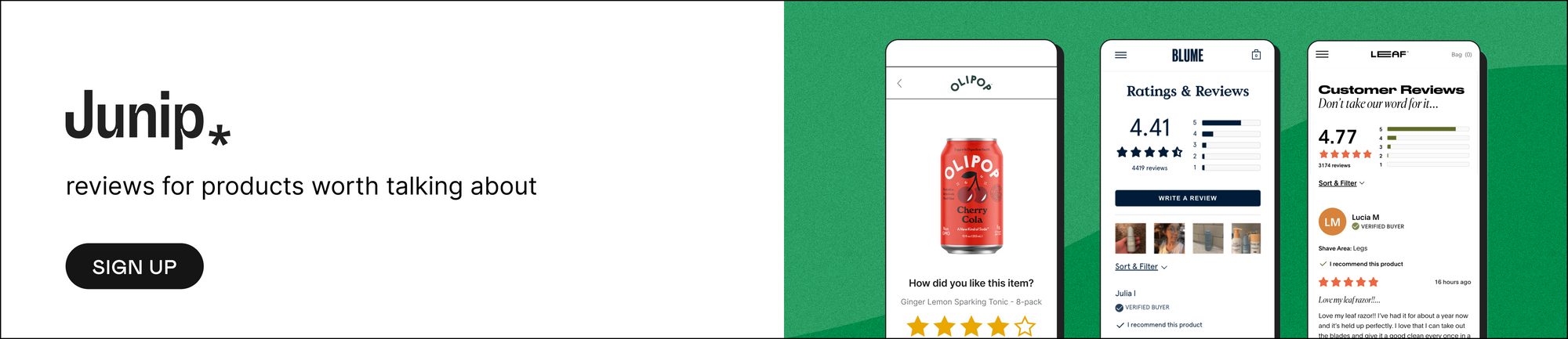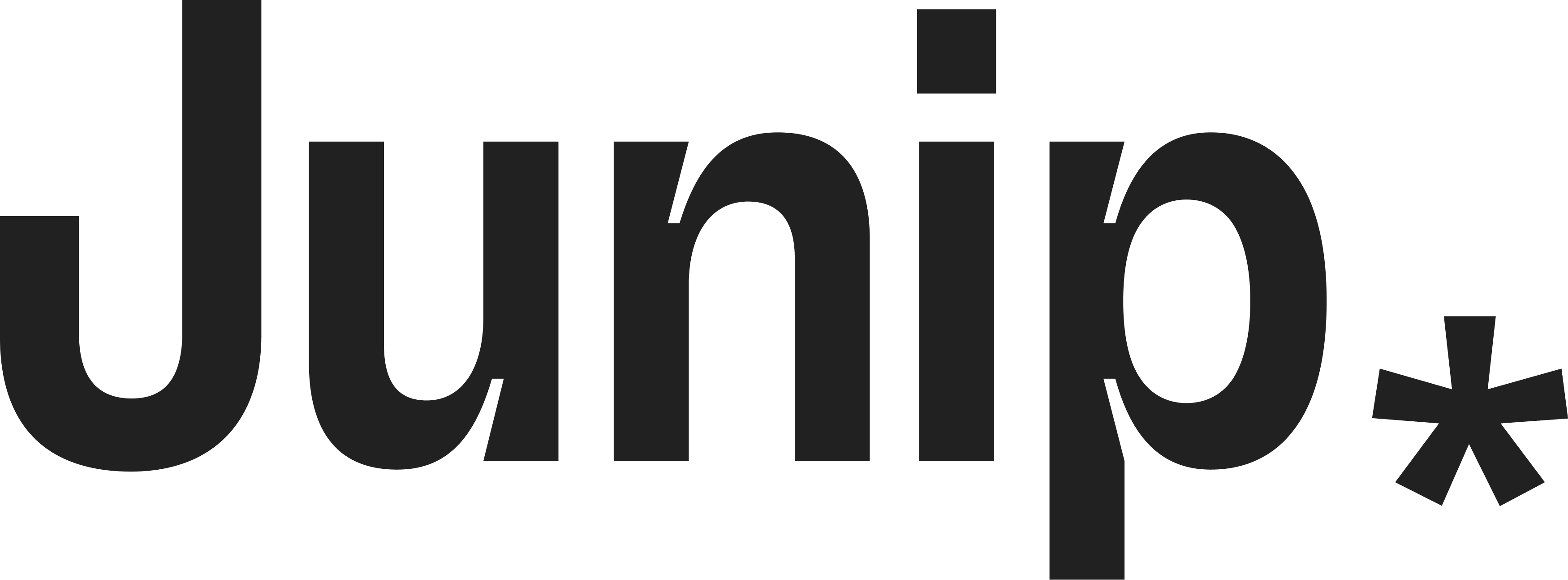All blog posts
All blog posts
The complete guide to getting reviews in Google Shopping
A Product listing without reviews is like a sales pitch without a compelling hook. While the features and benefits may be outlined, the impactful element that convinces potential customers to purchase is missing. Reviews act as the persuasive narrative, turning your product listings into compelling stories that resonate with shoppers and ultimately drive conversions.
Below we’ll cover how you can work with a review aggregator to display reviews on your product listings to help your products stand out in the competitive arena of Google Shopping.
What is Google Shopping?
Google Shopping is a service provided by Google that allows customers to search for, discover, and compare products. At its core, Google Shopping is a comparison shopping platform powered by Google Merchant Center (GMC) and Google Ads.
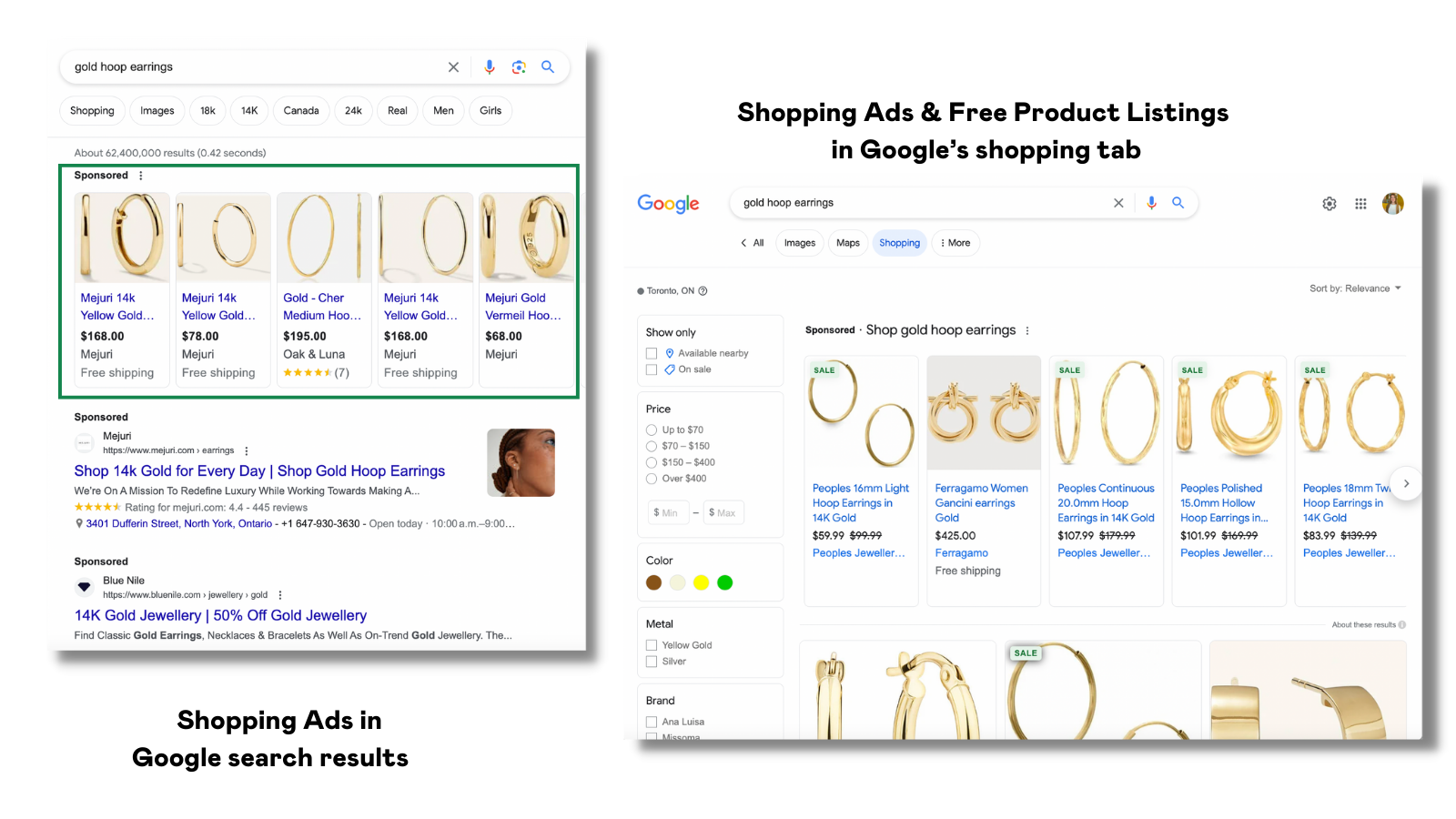
Providing browsing shoppers with relevant search results is the typical experience Google Shopping aims to provide. To display relevant search results, Google uses the product information from a brand’s GMC to understand what a product is and match it to relevant search queries.
How Google displays reviews on product listings
There are a few ways brands can display reviews on their product listings in Google Shopping, but the only fail-proof way is to work with an approved third-party review aggregator.
When you work with an approved review aggregator (like Junip), your reviews are automatically sent to Google on your behalf. For example, Junip creates a path between your account in Junip (where your reviews live) and Google. Your reviews are then sent along this path where Google will receive them and display them on your product listings.
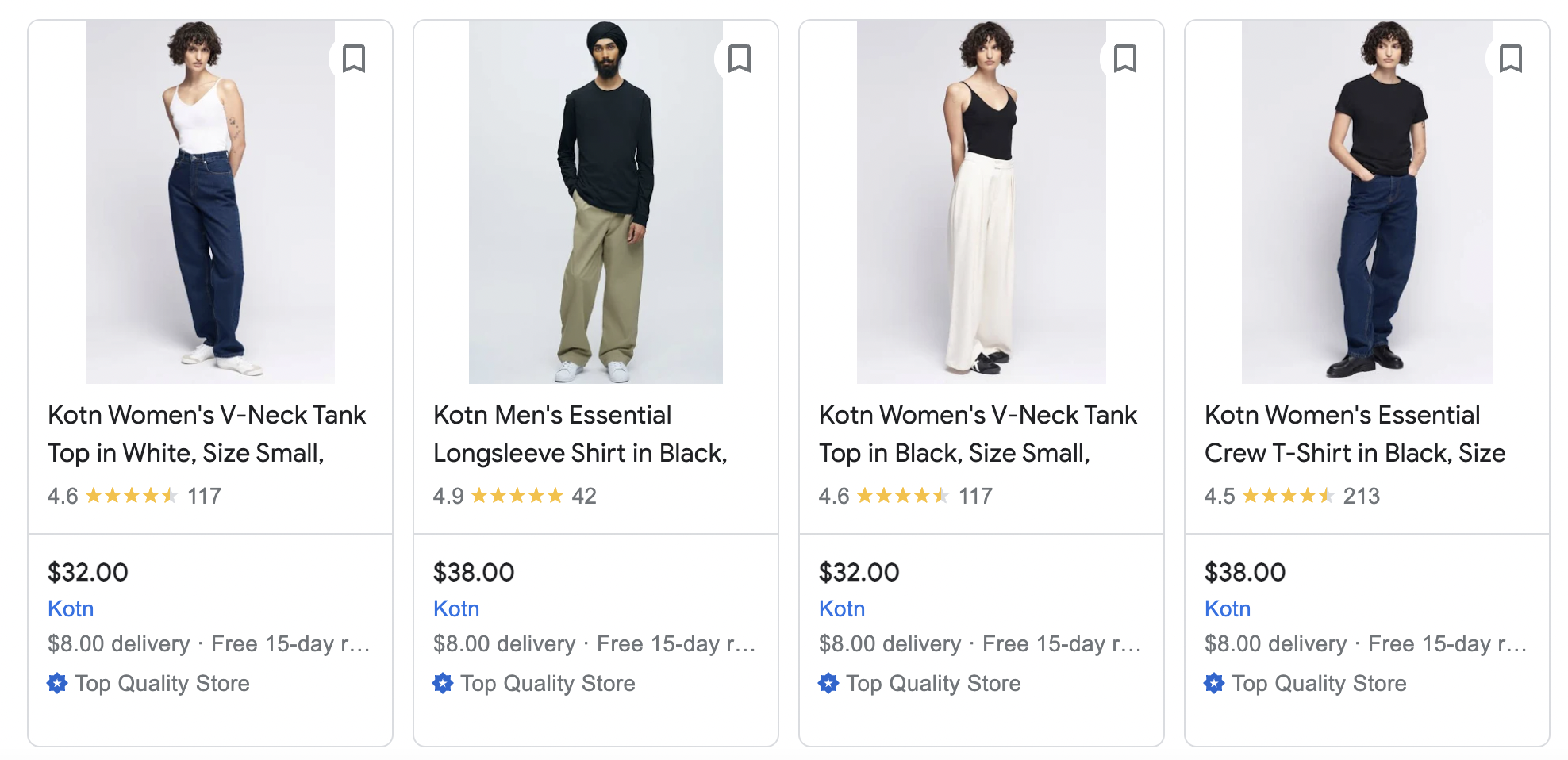
Product matching between the review feed and product feed
To display reviews on product listings, Google needs to have all of your product and review data. Google obtains this data through Product Feeds and Review Feeds.
- A Product Feed is a file that contains a list of products and their attributes. It's created when products are added to your GMC and can be used across other Merchant Center programs to communicate information about your products. Specifically, a Product Feed contains a Product Catalog and product attributes.
- A Review Feed is a file that’s created by your review provider and is used to get review data into your GMC account. The review feed has two types of information, a Product Catalog and review data.
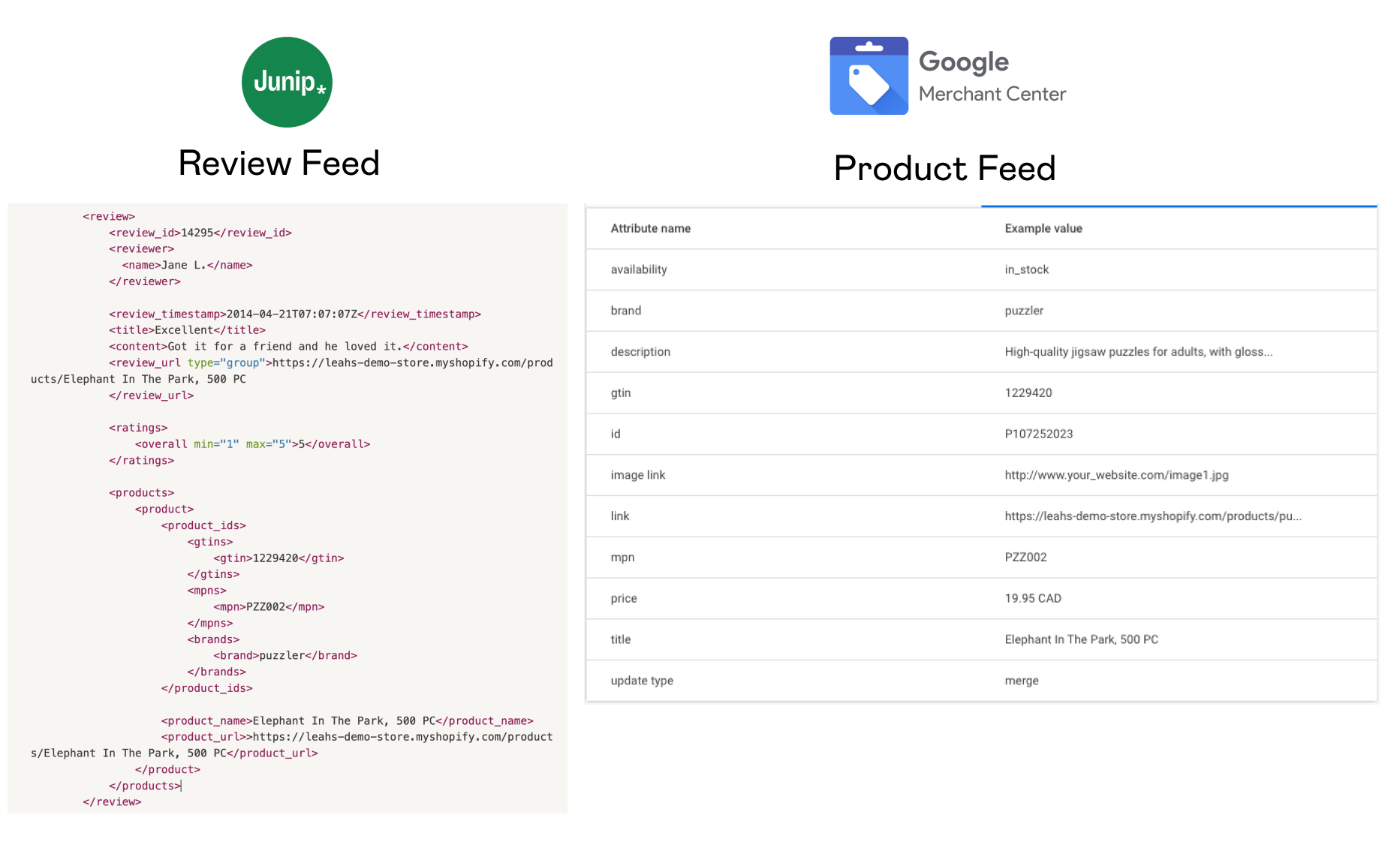
When Google receives your Review Feed, they try to combine it with your Product Feed to create product listings with reviews. To do this, they use a process called product matching.
Product matching explained
To match a review to the correct product listing (i.e. product matching), Google uses the Product Catalog from each feed as the main point of reference. There are different product identifiers in the Product Catalog that are used to uniquely define a product. Out of all the identifiers, GTINs are the strongest factor that helps Google successfully match reviews to products. Products without a GTIN are difficult to classify and Google can’t assure correct matching.
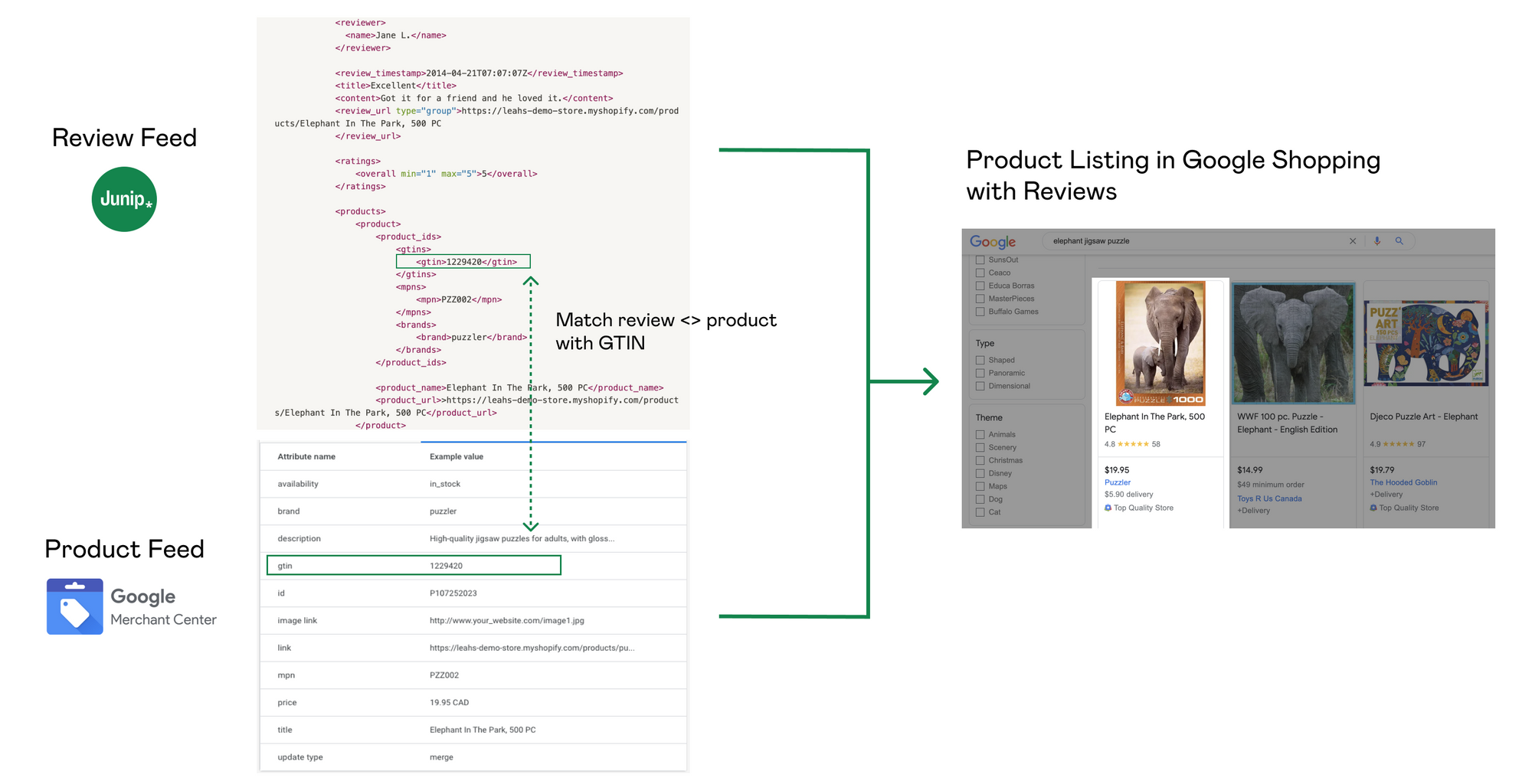
What to do before displaying reviews on your product listings
Displaying reviews on product listings is a breeze when you work with an approved aggregator. Just take a few quick steps upfront, and after that, you can essentially 'set it and forget it.' It's as easy as that.
STEP 1. Choose an approved review aggregator to work with (like Junip)
STEP 2. Collect 50 reviews – as per Google’s requirements, brands must have 50 reviews to start displaying reviews on product listings.
STEP 3. Review your Product Catalog.
- Ensure your product identifiers are up to date and consistent – The Product Catalog is the main point of reference when matching reviews to products. The identifiers in your review feed product catalog & GMC must be valid and consistent with one another.
- Use strong identifiers – GTINs are what Google considers a “strong identifier”. They’re the strongest factor when it comes to matching reviews to products. It’s strongly recommended that you use GTINs in your product catalog as they’re the only way that Google can ensure they match reviews to products correctly. When brands don’t have GTINs for their products, then a Brand + MPN pairing can be used in its place
STEP 4. Enable Google Shopping Syndication to begin sending your reviews to Google. In Junip, this can be found in the Syndication settings.
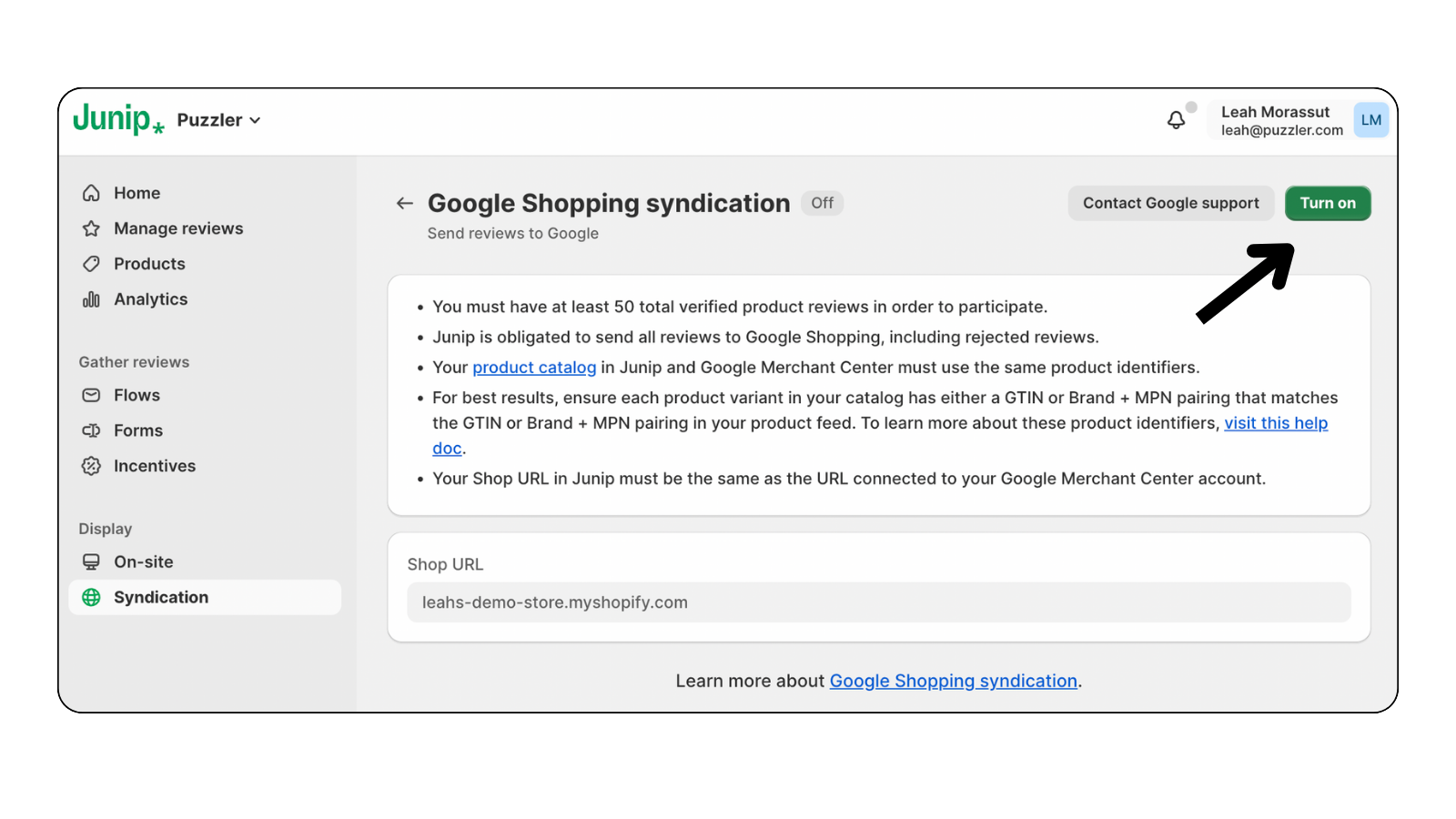
Once your feed is initially sent to Google, it can take 2-3 weeks for Google to process the feed and start displaying reviews on your listings. After that, your review aggregator continuously updates the review feed and sends it to Google to ensure new reviews are syndicated as they come in.
Start displaying reviews in Google Shopping today
Displaying reviews on your product listings might have been a daunting task in the past, but it’s time to take reviews off the back burner and give your product listings the power they need to drive conversions. Working with Junip is the easiest way to make this happen.
For those new to Junip - getting started is simple! You can install now & get a 14-day free trial, or get in touch with our team for a personalized walkthrough. If you’re already on Junip and want to get started with Google Shopping, take a peek at our set-up guide to get rolling.