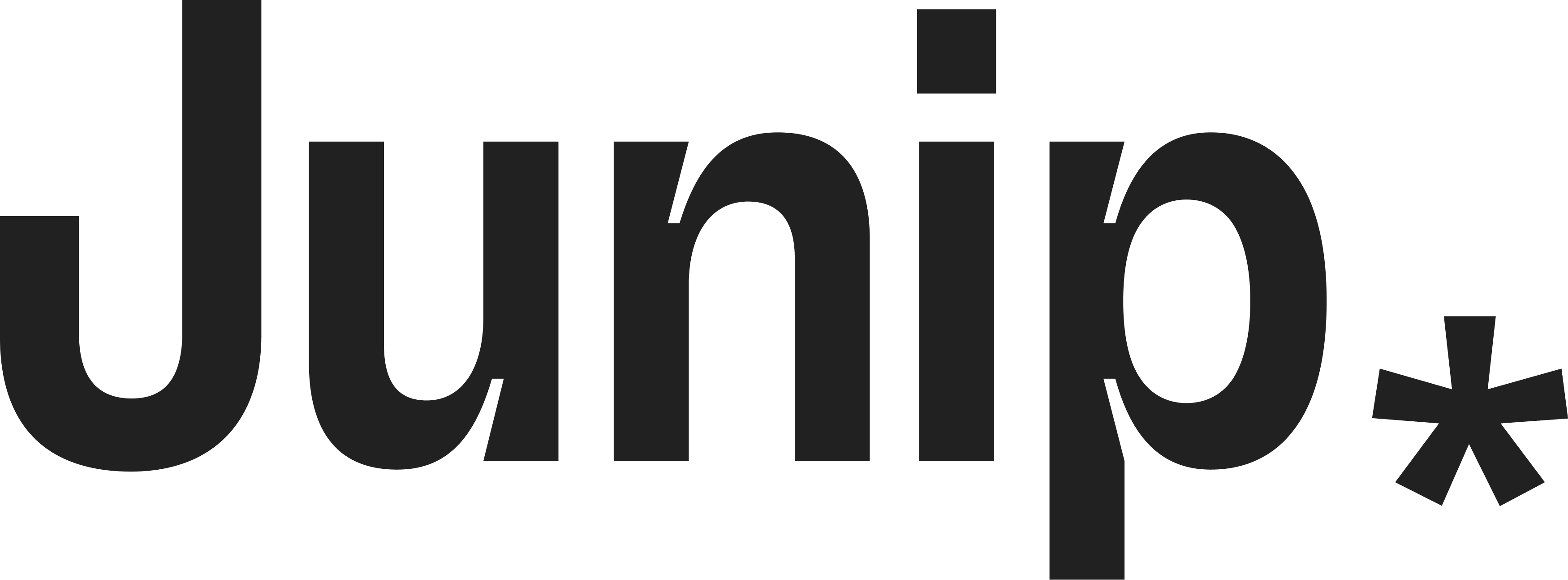All blog posts
All blog posts
Guide to Displaying Reviews on Facebook and Instagram Shops
The advantage of Facebook and Instagram Shops is that users can discover, browse, and shop for products without leaving the app. A crucial part of this seamless shopping experience that drives conversions is product reviews. In fact, 95% of shoppers need to read reviews before making a purchase.
Table of Contents
- What is Meta Shops?
- How Meta Displays Reviews on Product Listings
- Catalog Matching with Reviews
- What to do before displaying reviews on your product listings
Below we’ll cover how to work with an approved review aggregator to display your reviews on your Facebook and Instagram Shops.
What is Meta Shops?
Meta Shops is a product offered by Meta that allows brands to sell their products via Instagram and Facebook. Brands can set up a shop on Instagram and Facebook, which acts as a digital storefront within each app and is managed through Commerce Manager.
Meta Shops are only accessible by users through the Facebook or Instagram apps.
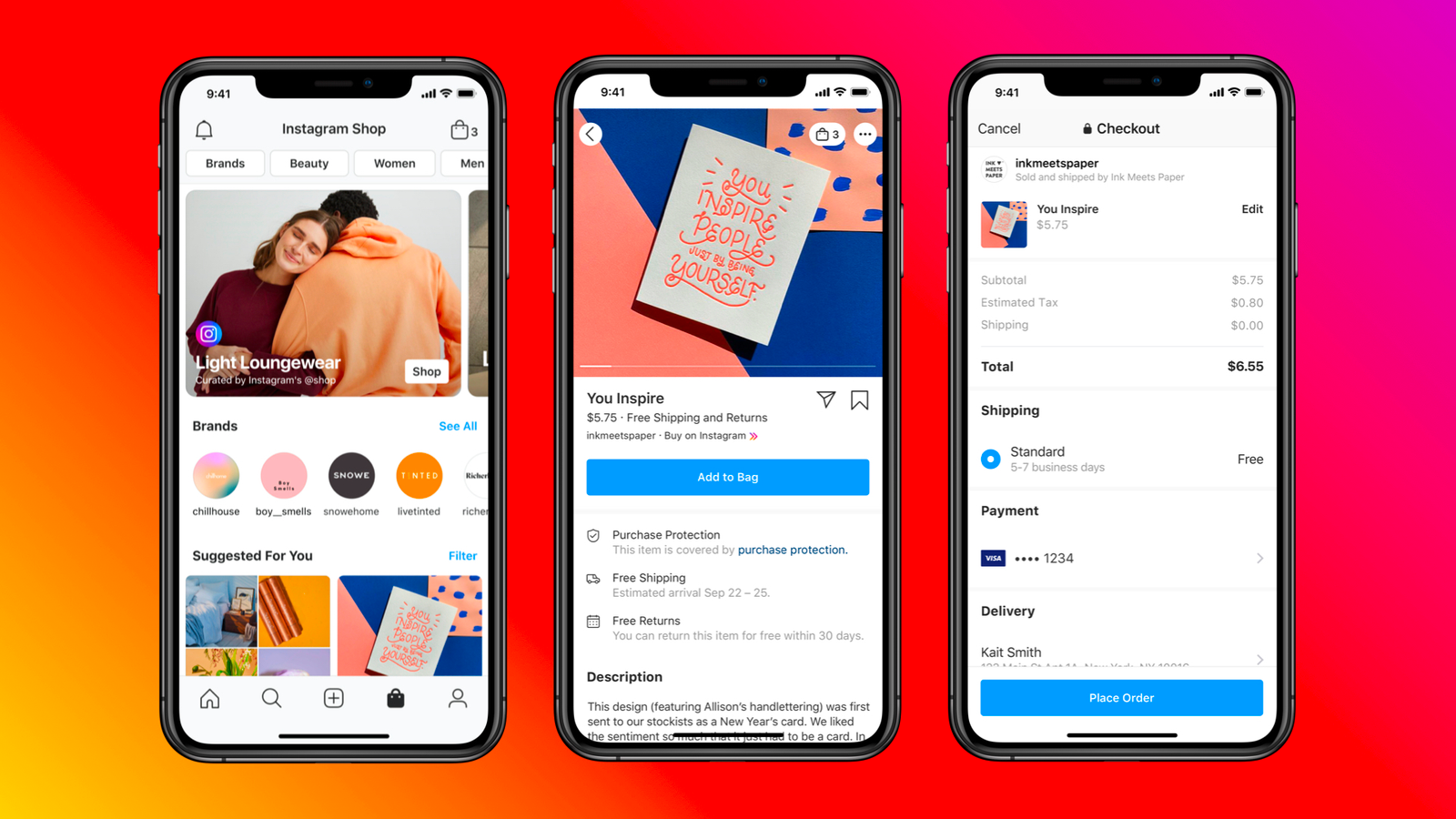
How Meta Displays Reviews on Product Listings
There are a few ways that Meta can display product reviews in Shops, however, the easiest and most efficient way is by working with an approved third-party review provider.
When you work with an approved review aggregator (like Junip), your reviews are automatically sent to Meta on your behalf. For example, Junip creates a path between your account in Junip (where your reviews live) and Meta. Your reviews are then sent along this path where Meta will receive them and display them on the product listings of both your Facebook and Instagram Shops.
Catalog Matching with Reviews
Meta needs to have all of your product and review data to display reviews on your Instagram or Facebook Shops. Specifically, Meta uses the product identifiers from your catalog in Commerce Manager and the Review Feed from your review provider to match reviews to product listings.
The Catalog in Commerce Manager holds information about the products you want to advertise or sell across Facebook and Instagram. There are a few ways to add items to your Catalog in Commerce Manager, however, the most common way is by syncing your products from a partner platform like Shopify. When you add Facebook & Instagram as a sales channel in Shopify, your product data in Shopify is automatically synced to your Catalog in Commerce Manager.
A Review Feed is a file created by your review provider and used to get review data into your Commerce Manager account. The Review Feed has two types of information, a Product Catalog and review data.
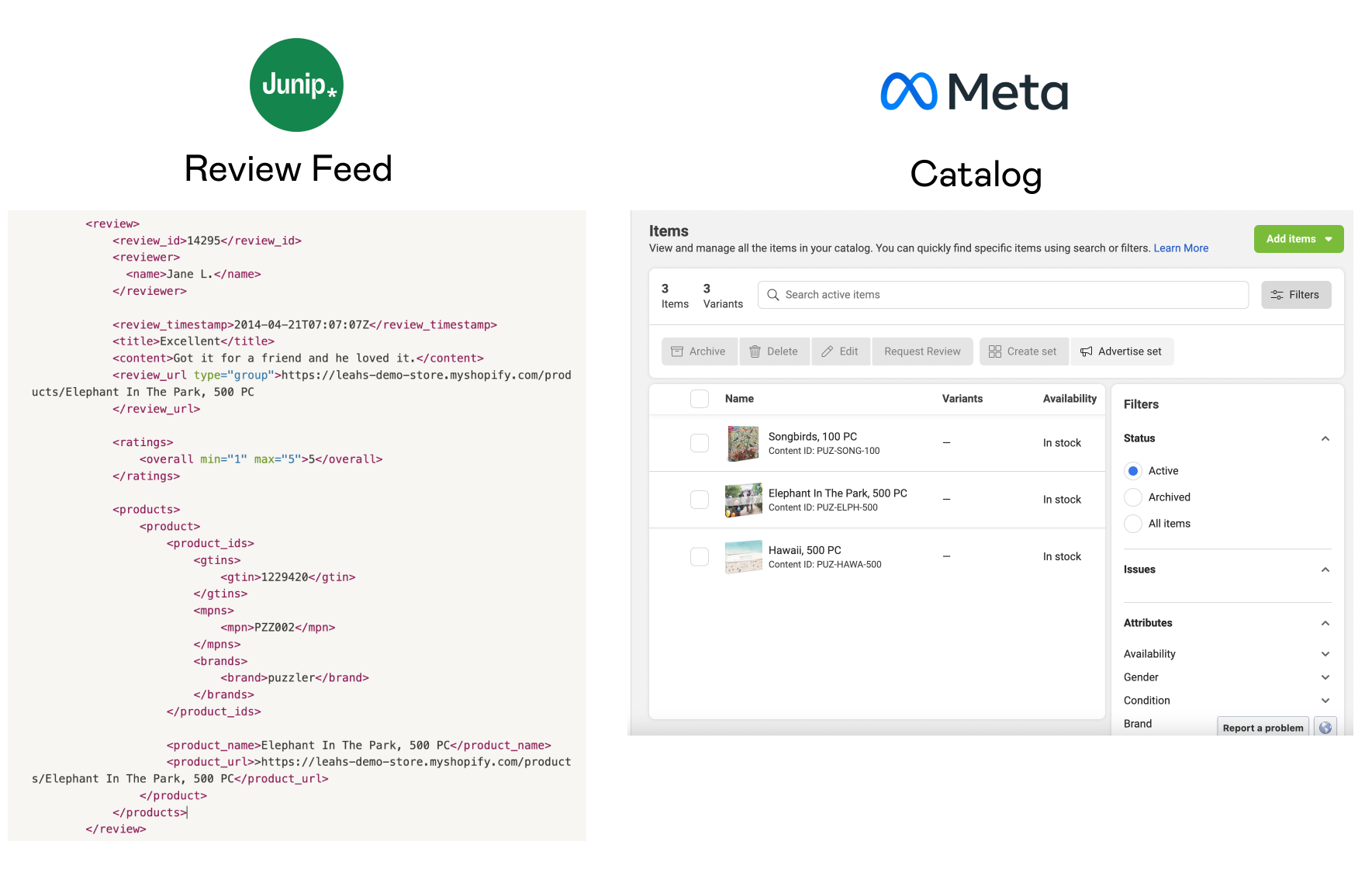
When Meta receives your Review Feed, they combine it with your Catalog in Commerce Manager to match reviews to the items on your Shop. To do this, they use a method called Catalog Matching.
Catalog Matching Explained
To match a review to the correct item in your Catalog, Meta uses the product name, product URL and GTIN from the Review Feed & Catalog as the main point of reference. Within the Product Catalog, different product identifiers are used to uniquely define the product. Out of all the identifiers, GTINs are the strongest factor that helps Meta successfully match reviews to products. Products without a GTIN are difficult to classify and Meta can’t assure correct matching.
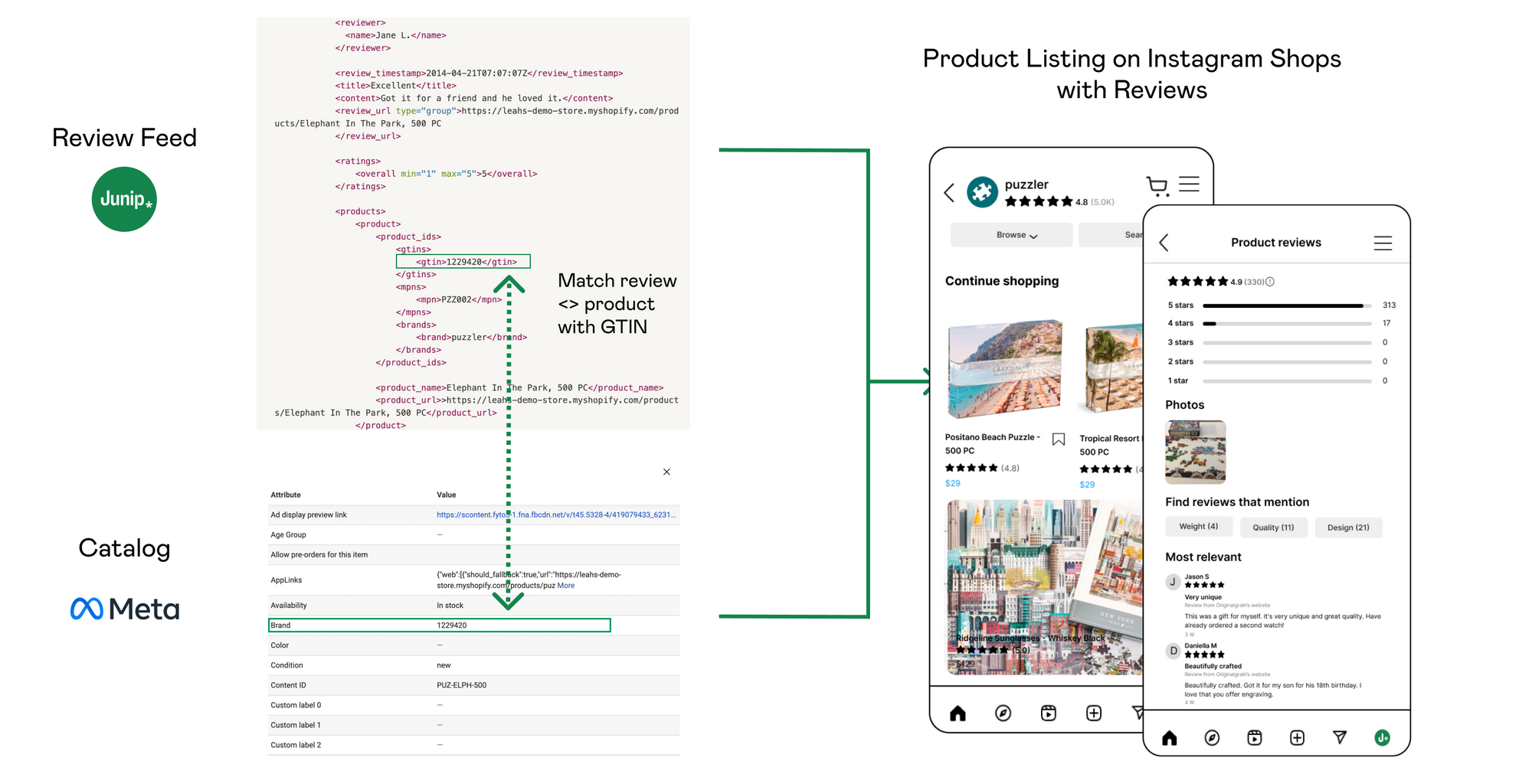
What to do before displaying reviews on your product listings
When you work with an approved review aggregator, it’s super easy to display reviews on your product listings. Follow the steps below to learn how you can syndicate the reviews you collect with Junip to your Facebook and Instagram Shops.
STEP 1. Choose an approved review aggregator to work with (like Junip)
STEP 2. Ensure your Facebook and Instagram accounts meet the eligibility criteria to display reviews on product listings.
STEP 3. Review your product catalog
- Ensure your Catalog in Commerce Manager is accurate and up to date – The Product Catalog is the main point of reference when matching reviews to products. The identifiers in your Review Reed product Catalog & Commerce Manager Catalog must be valid and consistent with one another.
- Use strong identifiers – GTINs are considered a “strong identifier”. They’re the strongest factor to ensure a high match rate of reviews to items in your Meta Catalog. It’s strongly recommended that you use GTINs in your product catalog as they’re the only way that Meta can ensure they match reviews to products correctly.
STEP 4. Enable Meta Syndication to begin sending your reviews to Meta Shops. In Junip, this can be found in the Syndication settings.
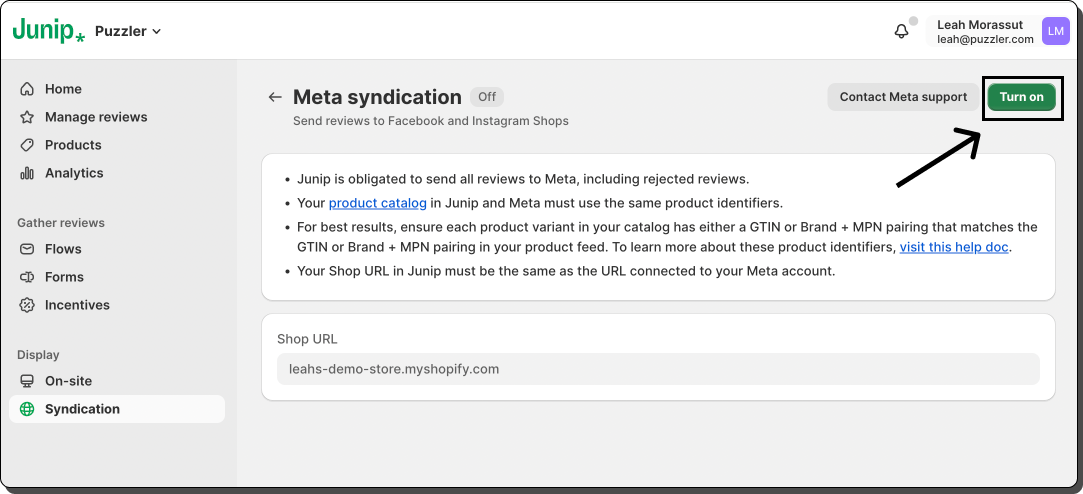
Once your feed is initially sent to Meta, it can take 2-3 weeks for Meta to process the feed and start displaying reviews on your Shops. After that, your review aggregator continuously updates the Review Feed and sends it to Meta to ensure new reviews are syndicated as they come in.
Start displaying reviews on Meta Shops today
Displaying reviews on your product listings might have been a daunting task in the past, but it’s time to take reviews off the back burner and give your product listings the power they need to drive conversions. Working with Junip is the easiest way to make this happen.
For those new to Junip - getting started is simple! You can install now & get a 14-day free trial, or get in touch with our team for a personalized walkthrough. If you’re already on Junip and want to get started with Meta syndication, take a peek at our set-up guide to get rolling.